

The report layout for Board reports are setup using the Reports > Board page in the Catalog/Drawing Properties.
Board Reports are those which list the carcass, door and panel materials for a job.
The latest version of CabMaster uses RDL (Report Definition Language) for defining and running reports reports.
For editing and designing of reports, property names are required, therefore (Property names shown in italics).
To locate information about any option on the following image,  click on the area of interest.
click on the area of interest.
The options discussed here work in the same way for Board Lists. See summary of property names below.
Client Details
(RDLClientBrd) Whether or not to include Client details in the header of the report.
Job Notes/Comments
(RDLJobNotesBrd) Whether or not to have Job Comments show on reports - See Job Setup > Site page.
Example
Append Thickness to Material Name
(RDLMatNameDimBrd) Whether or not to have Units show on reports.
Example
Report with and without 'Thickness' respectively.
Use Units
(RDLUseUnitsBrd) Include dimension units e.g. "mm" (both for board and cabinet dimensions).
Example
Use Separators
(RDLUseSeparatorBrd) Include separation characters e.g. "@" or "x" between dimensions.
Example
Reverse Board Dimensions
(RDLSizeOrdBrd) Reverse Height x Width dimensions for the Board.
Example
Edging Material
(RDLEdgeBrd) Include the edge material (or thickness).
Example
Cabinet Notes
(RDLNotesQty) Include Cabinet Notes (Comments) which can be entered on either the Cabinet Details > General page or the cabinets Information page, as per example.
Example
Ancillary Summary
(RDLHolesBrd) For the Ancillary statistics to show on a report the option needs to be checked on.
'Ancillary Summary' refers to the summary statistics available on some reports. Any hardware linked to Ancillary items will always be reported regardless of this option.Part Comment
(RDLPartCommentBrd) Include Part Notes (Comments) if entered in the cabinets' Local Properties.
Example
Local Properties are accessed by using the Cabinet Information button - click on image to view.
Part Recut Notes
(RDLRecutBrd) Include re-cut information for corner shelves etc.
Example
Cabinet Dimensions
(RDLDimsBrd) include the dimensions of each cabinet as a whole.
Example
Cabinet Dimension Separators
(RDLDimsSeparatorBrd) Include separation characters e.g. "@" or "x" between cabinet dimensions.
Example
Cabinet Dimensions Reverse Dims
(RDLDimsOrderBrd) Reverse Height x Width dimensions for the Cabinet.
Example
Cabinet Dimension Height Includes Kickboard
(RDLDimsHeightKickBrd) Include the Kickboard Height in the Cabinet's Height dimension.
Example
= Height does NOT include kickboard
If the kickboard height is 126mm and the height to the top of the bench of a Floor cabinet is 876mm then, if this option is unticked, the cabinet dimension height would be 750mm (i.e. 876mm less 126mm).
Drawing Name
(RDLDocNameBrd) Whether or not to include the drawing file name on the footer of the report.
(RDLDocPathBrd) Whether this is to include the full path). Check box is only available if 'include the drawing file name' is ticked.
Example: "Drawing1" or with path "c:\AllMasterSoftware\CabMaster\Data\Drawing1"
Pictures
(RDLPicturesBrd) Whether or not to include the pictures in the report.
Checkboxes
(RDLChecksBrd) Ability to add production checkboxes to reports.
Accuracy
(RDLAccuracyBrd) Rounding of dimensions.
Example
Example shows '1 Decimal' Accuracy, underlined in red.
Accuracy Thickness
(RDLAccuracyThicknessBrd) Rounding of thicknesses.
Example
Example shows 'Nearest Whole' Thickness, underlined in green.
These options are common to both types of Board reports i.e. Board and List and also affect machining output.
Edging Codes
(CompMatEdgingIn) Determines the type of edge labelling that will be used on the reports.
- TBLR = top, bottom, left, right
- 2L2S = two long, two short
Edging Thickness
(RptZeroEdgeBrd) Include edging with a zero thickness by ticking the check box.
Output Edge
(CompEdgeMatOut) The ‘Output edge material via Reports/Optimisation/Machining (else thickness)…’ option is the same as on My Setup > Misc Setup page (under Edge Information group settings). This requires Optimisation Link or Machining software.
(CompEdgeMatOutX) Only populate edge material/thickness when present on that edge.
Carcass
Reports carcass parts made from panel material as either Carcass or Panel.
Changes to this option will be reflected on the Materials-Advanced > Carcass page.
Kick
Reports kick parts as either Kick or Panel if the 'As Panel Material' option is enabled on the Materials-Advanced > Kick page (i.e. made from panel material).
See Reports > Other page : Poly Report for a detailed explanation.
Machine Kickboards
(MachKickHere) Machine the cabinet based kickboards.
Tongue and Groove
(MachTGTrueCut) Reports true Cut size (including tongues) if enabled.
Options are the same as for Board 1,2,3, Column Reports discussed above. See summary below for property names.
Board List settings are used to create other reports i.e. 'Capping, Cornice and Bulkhead List' and 'Kickboard List with Cabinet ID'
Reports are run from the File > Reports menu.
Kickboard Lists with cabinet ID are available when the Kick as Panel is selected (as shown).
If the Machine the cabinet based kickboards check box is ticked, then Fascia details will also be reported.
Example of Kickboard List
Report details are dependent on options selected, as stated above. See also Reports > Other : Kickboard options on related pages.
Cut or Finish details are dependent on the .rdl selection made.
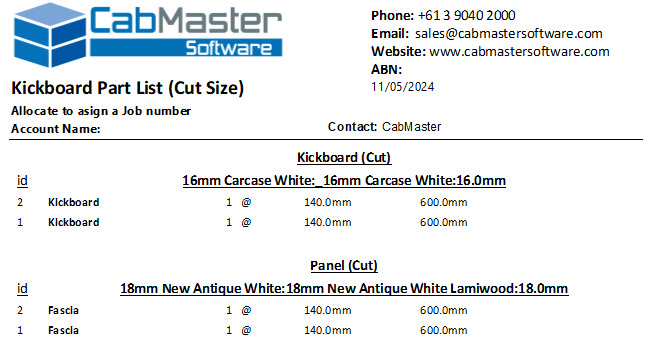
If capping, cornices and bulkheads have been added to the drawing/job, then this report can be run from the File > Report menu.
Example
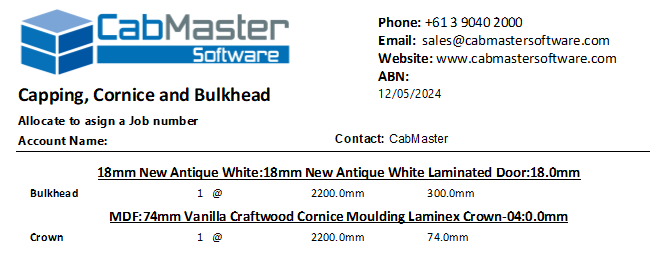
(Property names shown in italics)
| Option | Board 1,2,3 Column Reports | Board List Reports | Include |
|---|---|---|---|
| Use Client Details | RDLClientBrd | RDLClientLst | Client Details in header |
| Job Notes/Commens | RDLJobNotesBrd | RDLJobNotesLst | Job Notes |
| Append Thickness to Material Name | RDLMatNameDimBrd | RDLMatNameDimLst | Material Thickness |
| Use Units | RDLUseUnitsBrd | RDLUseUnitsLst | Dimension units e.g. "mm" |
| Use Separators | RDLUseSeparatorBrd | RDLUseSeparatorLst | Separation characters e.g. "@" or "x" between dimensions |
| Reverse Board Dimensions | RDLSizeOrdBrd | RDLSizeOrdLst | Reverse Height and Width of board dimensions |
| Edging Material | RDLEdgeBrd | RDLEdgeLst | Edge material (or thickness) |
| Cabinet Notes | RDLNotesBrd | RDLNotesLst | Cabinet Notes (Comments) |
| Ancillary Summary | RDLHolesBrd | RDLHolesLst | Ancillary Statistics |
| Part Recut Notes | RDLRecutBrd | RDLRecutLst | Re-cut information for corner shelves etc |
| Cabinet Dimensions | RDLDimsBrd | RDLDimsLst | Dimensions of each cabinet as a whole |
| Cabinet Dimensions Separators | RDLDimsSeparatorBrd | RDLDimsSeparatorLst | Separation characters e.g. "@" or "x" between cabinet dimensions |
| Cabinet Dimensions Reverse Dims | RDLDimsOrdBrd | RDLDimsOrdLst | Reverse Height and Width of cabinet dimensions |
| Cabinet Dimensions Height Includes Kickboard | RDLDimsHeightKickBrd | RDLDimsHeightKickLst | Kickboard Height in the cabinet's height dimension. |
| Drawing Name | RDLDocNameBrd | RDLDocNameLst | Drawing file name |
| Drawing Name includes Path | RDLDocPathBrd | RDLDocPathLst | Path of drawing file |
| Pictures | RDLPicturesBrd | Include Pictures | |
| Checkboxes | RDLChecksBrd | RDLChecksLst | Add Production Checkboxes |
| Accuracy | RDLAccuracyBrd | RDLAccuracyLst | Rounding of dimensions |
| Thickness Accuracy | RDLAccuracyThicknessBrd | RDLAccuracyThicknessLst | Rounding of thicknesses |
| Include Zero Thickness Edging | RPTZeroEdgeBrd | Includes zero thickness edging | |
| Output Edge Material | CompEdgeMatOut | Output Edge based on thickness or via other |